はじめに: ブログ 初の方に少しでも参考になれば
私の ブログ「MIRROR|撮」をご覧いただきありがとうございます
今日は私が普段 ブログ 記事を書いたり、写真をまとめたりしている
**「作業環境」**についてご紹介したいと思います
どんなパソコンを使って、どんなマウスで作業しているのか…
皆さんの参考になる部分があれば嬉しいです!
1. 私のブログを支える相棒PC「raytrek」の魅力とは
まずは、私のブログ作業の中心にある、大切な相棒PC
「raytrek」からご紹介します!
本音はスマホで作業したいけど、文章を書いたりするのが
パソコンじゃないと打ちにくいし整えられないので
宝の持ち腐れにせずに使っていますは
この落ち着いたグレーのボディが特徴の
「raytrek」というパソコンです

ロゴが見えますか?
パソコンを閉じるとロゴが逆さまになってしまうんですが
(写真は回転させています)

起動すると、ランダムな美しい風景が壁紙になっていて、
登場します♪
なんだか作業を始める前からホッコリします
私はブログ運営や写真を整理する上で、
このPCがなぜ手放せないのか、その魅力をご紹介します。
クリエイティブ作業に強い「パワフルな性能」
ブログで写真を使うことが多い私にとって、
画像の編集作業は日常茶飯事ですって言いたい所
実はスマホも負けないくらい良いアプリがありますので
お手軽にしたい時はスマホです(笑)
ではなぜraytrekなのか?
『グラフィック処理に強いCPUや高性能な
グラフィックボード(NVIDIA)を搭載しているモデルが多く、
まさにクリエイティブな作業に特化しています。』
の言葉に釣られました(笑)
でもね、買って損は無かったです(^^♪
Photoshop目当てでパソコンを買ったと言っても過言ではありません
なので画質はとてもクリアに見えますので何が良いか迷っている方に
おススメします
- サクサク快適: 複数のアプリケーションを同時に立ち上げても、
もたつくことなくスムーズに動いてくれます。
ブログ記事作成中に、ブラウザで調べ物をしたりする際も
ストレスを感じません。 - 処理速度が速い: 大容量の画像や動画ファイルを読み込んだり、
書き出したりする時間が短縮されるので、作業効率が格段にアップします
アイデアが浮かんだらすぐに形にできるから
このスピード感は本当に重要だと思ってます
シンプルで飽きのこない「デザイン性」
raytrekのパソコンは、誰が見ても過度な装飾がなくて、
めちゃくちゃシンプルで洗練されたデザインです
なので私のPCもどんな作業スペースにも馴染みやすいのがGood☆
余計な主張がないから、長く愛用できて
飽きのこないデザインだと個人的には感じてます
安心して使える「信頼性」
長時間の作業にも耐えうる安定性も
raytrekさまさまです♪
せっかく集中して作業していのに、途中でフリーズしたり、
動作が不安定になったりしたら、モチベーションが下がってしまうけど
『raytrekは、クリエイターの厳しい要求に
応えるべく設計されているため、安心して毎日使うことができます。』
って聞いて本当にその通りだと思いました
私がブログを書いたりする時はだいたい早くて2時間
遅くて4時間起動しっぱなしです(笑)
こんな方におすすめ!
私がraytrekを使って強く感じるのは、こんな方々に特におすすめしたいということです
ブログは、写真を通して「やさしい世界」を届ける私の大切な場所
このraytrek PCは、その「やさしい世界」を形にするための、まさに心強い相棒です。
▶ 私のブログ制作を支えるraytrek PCを販売していた
ドスパラ公式をチェックしてみる!
ちなみに。。。アフィリエイトは募集してへんかったんで
私には何のメリットもないです(笑)
ただ、本当に自分と相性のいいパソコンが見つかるのを応援しております
2. 手放せない相棒!Logicoolのトラックボールマウスの使い心地と活用術
さて、ここからが本題です☆
Ray trek PCでの作業をさらに快適にしてくれるのが、
私の**「手放せない相棒」**、トラックボールマウスです!
私が使っているのは、Logicool(ロジクール)の
トラックボールマウス
青いボールが特徴的なデザインで、通常の握るタイプの
マウスとは違い、この青いボールを指で転がしてカーソルを
操作するタイプなんです♪

トラックボールマウスのここがイイ!【メリット】
- スルスルと動くのが心地いい
指先でボールを少し転がすだけで、
画面上のカーソルが驚くほど滑らかに動きます
この「スルスル感」が一度使うとやみつきになります - 指先だけを動かすだけで全て出来る
マウス本体を動かす必要がないので、
腕や肩への負担はそこまで感じず、長時間ブログを書いたり
写真をまとめたりしても、疲れにくいのが最大のメリットです
マウスパッドから出ていくのを、気にせず使えるのも嬉しいポイントです
実は最初は戸惑った?【デメリット】
初めて使った時、ついマウスごと動かそうと
してしまったんですよね(笑)
普通の感覚でマウスを動かしてもカーソルは動かないので、
「あれ?」ってなることもしばしばありました
慣れたらこれなしでは考えられません!
あとは右手の人用です
トラックボールマウス、どうやって使うの?【基本操作】
初めてトラックボールマウスを見る方は、
「これ、どうやって使うんだろう?」と思うかもしれませんが、
基本操作はとってもシンプルです。
- ボールを転がす: マウス本体は基本的に動かしません
ご自身の使いやすい指でボールを優しく転がしてください
(たぶん親指でしか操作が出来ないと思われます(笑))
ボールの回転に合わせて、画面上のカーソルが移動します - クリック: 通常のマウスと同様に、左右のボタンをクリックして操作を行います
- スクロール: ホイールが付いているモデルであれば、
通常のマウスと同様に、ホイールを回転させることで画面をスクロールできます
慣れるまでのステップとコツ
初めてトラックボールマウスを使う際、
「どうしてもマウス本体を動かそうとしてしまう!」という方は
もしかすると意外といるかもですね(笑)
以下の点を意識して練習することで、スムーズに操作できるようになります
- 指先だけの意識: マウス全体を動かすのではなく、
「指先だけでボールを操作する」という意識を持つことが大切です。 - 低いDPI設定で練習: 最初はマウスのDPI(感度)を低めに設定し、
細かい操作から練習するのがおすすめです
設定はPCの設定画面や、Logicool Optionsなどの専用ソフトウェアから
変更できるらしいです
※私はやっていないので要確認です - 手のひらを固定する: マウスを持つ手のひらは、
できるだけマウスパッドや机に固定するように意識すると、指先の操作が安定します。 - 焦らずゆっくり: 最初はカーソルの移動がぎこちなくても、
焦らずゆっくりといきましょう♪
作業効率をさらにアップ!【使いこなしのヒント】(AI調べ)

ボタンのカスタマイズ:Logicoolのトラックボールマウスであれば、
「Logicool Options」という無料のソフトウェアを利用することで、
各ボタンに様々な機能を割り当てることができます。
「コピー&ペースト」「アプリケーションの起動」「音量調整」など、よく使う機能を割り当てれば、作業がさらにスピーディーになります。
DPIの切り替え: 高DPIと低DPIを状況に応じて瞬時に切り替えられるモデルもあります。細かい作業をする時は低DPI、広い範囲を素早く移動したい時は高DPI、といった使い分けが可能です。
メンテナンス: トラックボールは、使っているうちに小さなホコリや汚れが Ball 接地面に付着し、動きが鈍くなることがあります。定期的にボールを取り外して清掃することで、快適な操作感を維持できます。
だそうです
どんな人におすすめ?
私が実際に使ってみて、トラックボールマウスはこんな方におすすめだと感じています。
- 長時間PC作業をする方
- デスクスペースが限られている方
- 新しい操作感を試してみたい方
もしあなたが上記のいずれかに当てはまるなら、
トラックボールマウスはきっと作業環境をより快適なものにしてくれるはず
▶ 私の作業効率を爆上げしてくれた
トラックボールマウスの詳細はこちら!

LOGI(Amazon)
2025/07/11現在のプライムデーセールです
3. 私のブログの顔たちと裏側をチラ見せ!
ここからは、私のブログ「MIRROR|撮」の様々な顔と、
普段は見えない裏側をご紹介します。
ブログの入り口:トップページ
「家や外出先で風景やお気に入りを自由に切り撮ります
そして、感じたやさしさをそっと届けます」というブログのコンセプトが
最初に目に入るようになってます
普段から目にしているこの画面が、
改めて「ブログって楽しいな」
「もっと色々なことを発信したいな」という気持ちにさせてくれます。
国際色豊かなブログの顔
こちらは、ブログを英語でも紹介しているページです。
「For International Visitors」というセクションが見えますね。
「Sky dolphin-M-は、写真を水彩風に加工したデジタルアート、LINEスタンプ、小説を通じて『やさしい世界』を届けています」というコンセプトで、
海外のお客様にも楽しんでもらえるように、
英語での情報発信も行っています♪
色々な国の人が私の写真や文章を見てくれるって思うと、なんだかワクワクします!
私のアイコン「SKY DOLPHIN-M-」
ブログをスクロールしていくと、こんな風に私を象徴するイルカのアイコンが現れます
「自由 に泳ぎたい・・・」というメッセージとともに
このアイコンは、私のブログ全体を象徴する大切な存在なんですよ
人間、誰からも縛られずに楽しく生きていく方が幸せかなって思いです☆
まとめ:快適な環境で「やさしい世界」を届けたい
今回のブログ記事を通して、私のブログ制作の裏側や、
おすすめのアイテムについて、少しでも共感していただけたら嬉しいです
サクサク動く「raytrek」のPCと、
指先一つで快適操作ができる「トラックボールマウス」
これらがあるおかげで、毎日楽しくブログを更新し、
皆さんへ「やさしい世界」を写真と文章で届けることができています
皆さんも、もし今のPC環境でちょっとした不便を感じていたり、
新しいPCやマウスを探しているなら、ぜひ参考にしてみてくださいね。
最後までお読みいただき、ありがとうございました!
Introduction
Hello, I’m Sky dolphin-M-!
Thank you for visiting my blog, “MIRROR|撮 (MIRROR|Photo).”
Today, I’d like to introduce my “workspace” where I usually write blog posts and organize my photos.
What kind of PC do I use? What kind of mouse helps me work efficiently?
If there’s anything helpful for you, I’d be so happy!
1. My Essential Partner: Why I Chose the “raytrek” PC
Let me start by introducing the most important tool that supports my blogging work: my PC from raytrek.
Honestly, I’d prefer to work from my phone, but when it comes to writing and formatting text properly, I need a computer. So instead of letting it go to waste, I put it to good use!

This calm gray body is the signature look of my raytrek laptop.
(Note: The logo appears upside down when the PC is closed, so this photo is rotated.)

When you boot it up, you’re greeted by a random but beautiful landscape wallpaper, which brings a sense of calm before starting work.
So, why can’t I part with this PC? Here are some of its highlights:
High Performance for Creative Work
Since I often work with photos for my blog, image editing is a daily task… or so I’d like to say!
Actually, smartphones also have some fantastic apps, so I use those for simpler edits.
So why raytrek?
Because the words “Equipped with powerful CPU and NVIDIA graphics cards designed for creative work” got me.
And you know what? I have no regrets!
I mainly bought this PC for Photoshop — that’s how serious I was.
Thanks to that, the display quality is incredibly crisp, and I can recommend this to anyone wondering what to buy!
Smooth and Fast:
Even with multiple apps open, it runs smoothly with no lag.
I can write blog posts while browsing the internet or managing media — no stress at all.
Fast Processing:
Handling large image or video files is quick, which boosts my productivity.
When ideas strike, I want to capture them immediately, so speed really matters.
Simple and Timeless Design
raytrek laptops are sleek and minimalistic. They blend in with any workspace, which is why I love how mine fits in beautifully.
There’s no unnecessary flair, which means I can use it for years without getting bored.
Reliability You Can Trust
I often have the PC running for 2 to 4 hours while writing, and it’s never frozen or crashed.
“raytrek PCs are built to meet the demanding needs of creators.”
This description turned out to be absolutely true.
Recommended for People Who:
- Use high-quality images in their blogs or websites
- Want to edit photos or videos regularly
- Prefer a stress-free creative workflow
- Value both performance and clean design
My blog is a space where I share a “gentle world” through photos.
And raytrek is the reliable partner helping me do just that.
▶ Check out the official site of raytrek from Dospara (non-affiliate)
by Web lio translation
— I just genuinely want you to find a PC that suits you too!
2. My Irreplaceable Partner: Logicool Trackball Mouse Review & Tips
Now, here’s the real star of the show!
To make my raytrek experience even smoother, I use a beloved companion:
Logicool Trackball Mouse
This mouse features a striking blue ball, unlike traditional grip-style mice.
You operate it by rolling the ball with your finger instead of moving the whole mouse.

Why I Love It: Pros
- Smooth Movement: Just a slight roll of your finger sends the cursor gliding effortlessly across the screen.
- Less Physical Strain: No need to move your entire arm or shoulder. Great for long hours of blogging or photo work.
- No Mousepad Needed: It stays in one spot, so you don’t need to worry about space.
My Honest First Impression: The Cons
When I first got it, I instinctively tried to move the entire mouse… which, of course, didn’t work!
But after a little practice, I couldn’t go back.
Also, note: it’s made for right-handed users.
How to Use a Trackball Mouse
If you’ve never seen one before, you might wonder how it works:
- Roll the Ball: You move the cursor by gently rolling the ball (usually with your thumb).
- Click Buttons: It has left and right buttons like a regular mouse.
- Scroll: Some models include a scroll wheel for normal scrolling.
Tips for Getting Used to It
- Focus on Finger Control: Don’t move the whole mouse — just use your finger.
- Lower the DPI at First: Slower sensitivity helps you get the hang of precision.
- Keep Your Hand Steady: Rest your palm on the desk or mousepad.
- Go Slow: Take your time learning. It gets easier quickly!

- Customize Buttons: With Logicool Options (free software), you can assign functions like copy-paste, app launch, or volume control.
- DPI Switching: Some models let you toggle between high and low DPI depending on your task.
- Maintenance: Clean the ball regularly to prevent dust buildup and maintain smooth operation.
Who Should Try a Trackball Mouse?
- People who work long hours on the computer
- Those with limited desk space
- Anyone curious about trying a new ergonomic tool

▶ Check out the trackball mouse I love on Amazon!
(As of July 11, 2025, it’s part of the Prime Day Sale)
3. A Peek Behind My Blog “MIRROR|撮”
Now let me give you a little sneak peek of my blog’s look and behind-the-scenes.
The Homepage
My blog opens with the message:
“I freely capture scenery and moments at home or outside, and gently share the kindness I feel.”
This front page always reminds me how much fun blogging is and keeps me motivated to share more.
For International Visitors
There’s also a section in English for overseas readers:
“Sky dolphin-M- delivers a ‘gentle world’ through watercolor-style digital art, LINE stickers, and storytelling.”
It’s exciting to think that people from different countries can enjoy my work!
My Signature Icon
As you scroll through the blog, you’ll find my dolphin icon with the message:
“I want to swim freely…”
This symbol represents everything my blog stands for: freedom, creativity, and joy.
Conclusion: Creating a Gentle World from a Comfortable Workspace
Through this post, I hope you got a glimpse of the tools and environment that support my creative process.
With the reliable raytrek PC and the smooth-operating trackball mouse, I can keep updating my blog joyfully and share kind, meaningful content.
If you’re considering upgrading your workspace or exploring new tools, I hope this article inspires you!
Thank you so much for reading all the way to the end



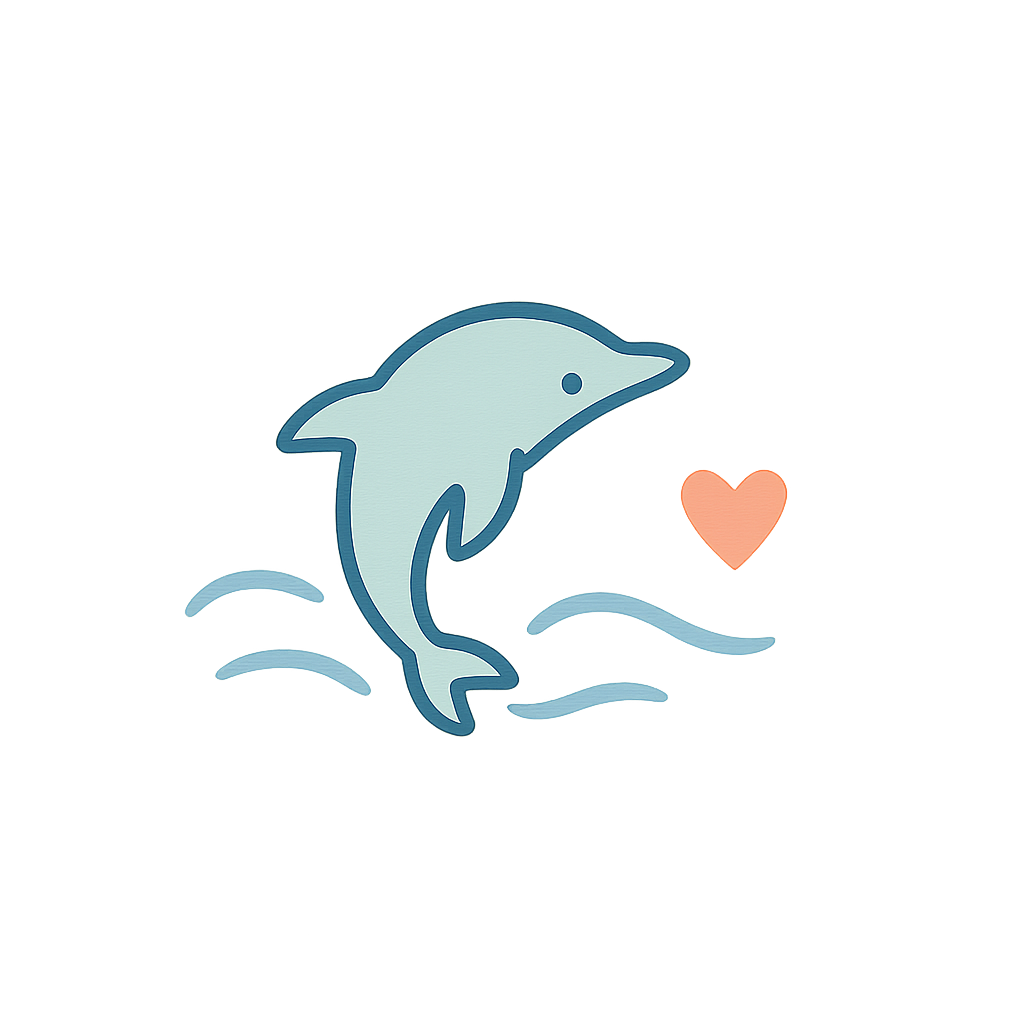
コメント